Lecture completion is an essential aspect for an eLearning website. Both the instructors and the students should know if a lecture is completed successfully or not. For that, Dozent LMS has a system in place to mark the lectures as ‘complete’ or ‘incomplete’. The implications of this feature are as follows:
- When a student marks a lecture as ‘complete’, the progress bar will show what percentage of the course is completed till now. This acts as a matter of persuasion for students to complete the course.
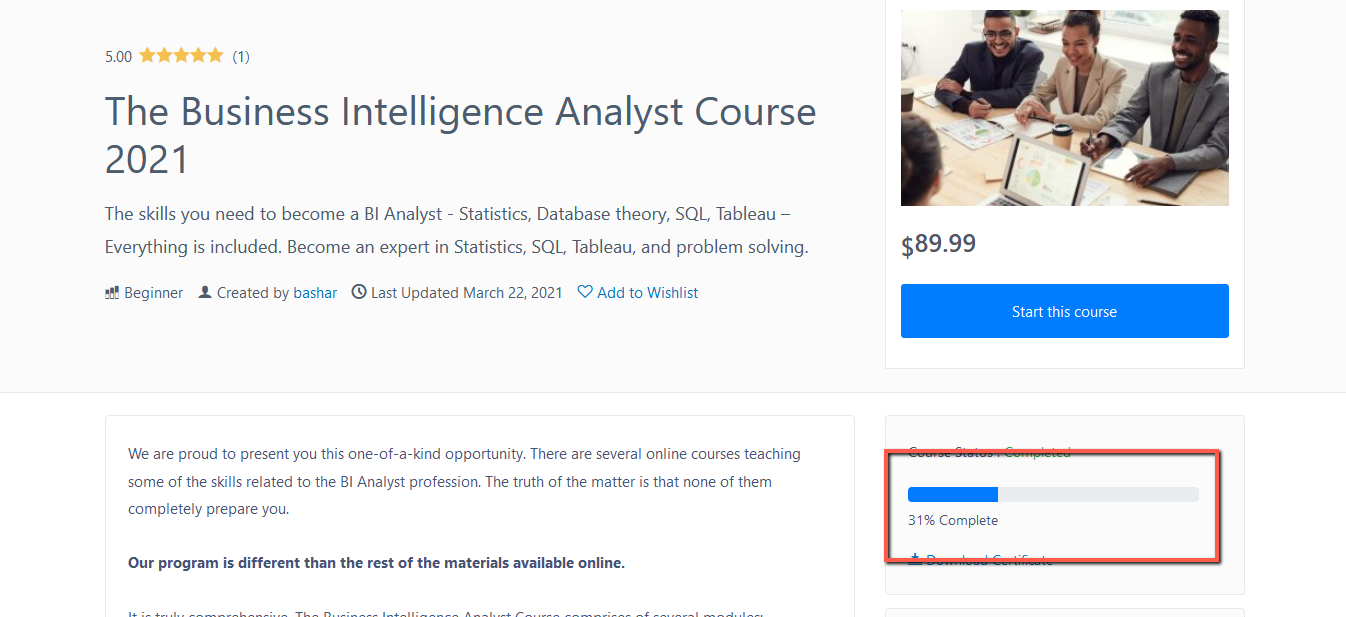
- Instructors can keep track of the students who enrolled but are not completing the course. In such cases, the instructors may take follow-ups to ask the reasons and take necessary initiatives.
If students want to mark a lecture as ‘complete’, they have to –
- Go to Enrolled courses from their frontend dashboard
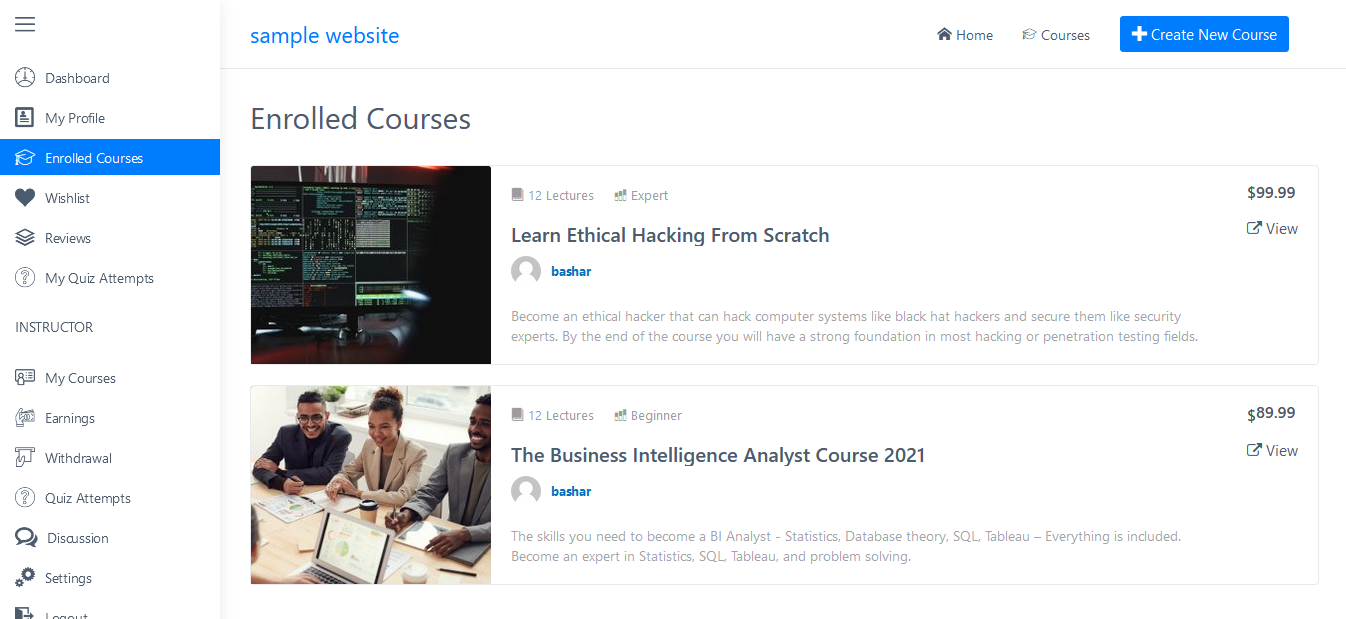
- Click on a course. Scroll down to find the Course curriculum section.
- From there, click on a lecture.
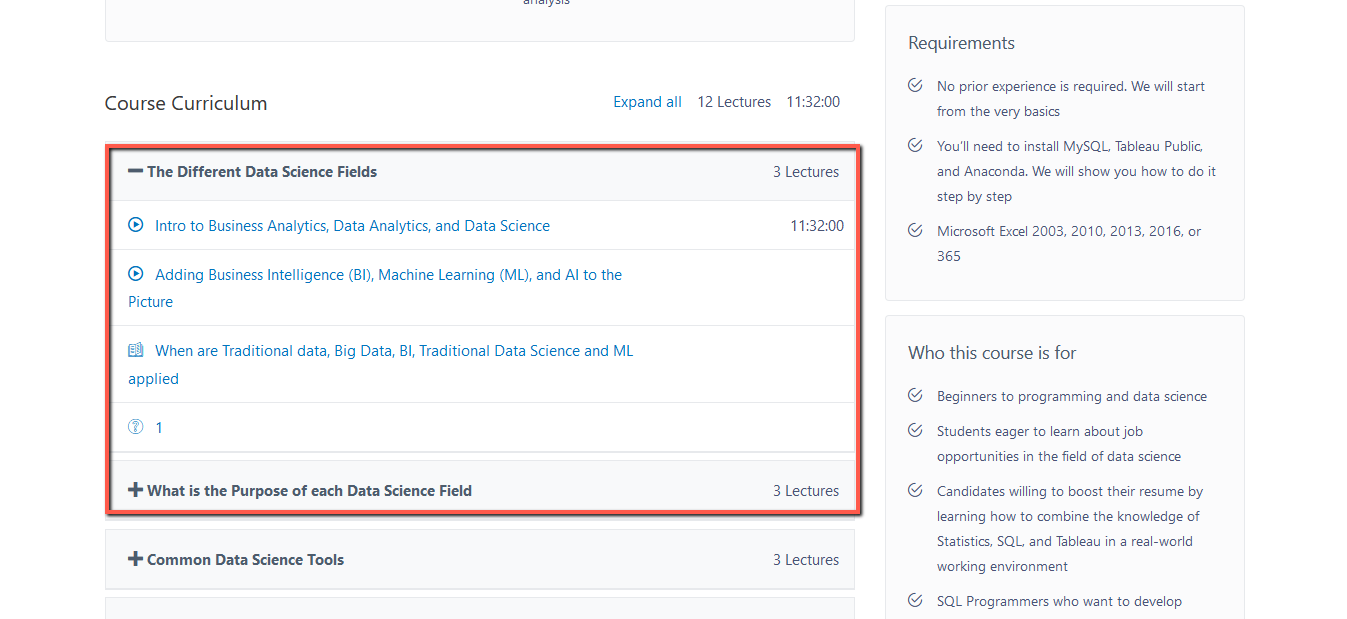
- On the lecture page, students will see the lecture video with a lecture list on the left sidebar.
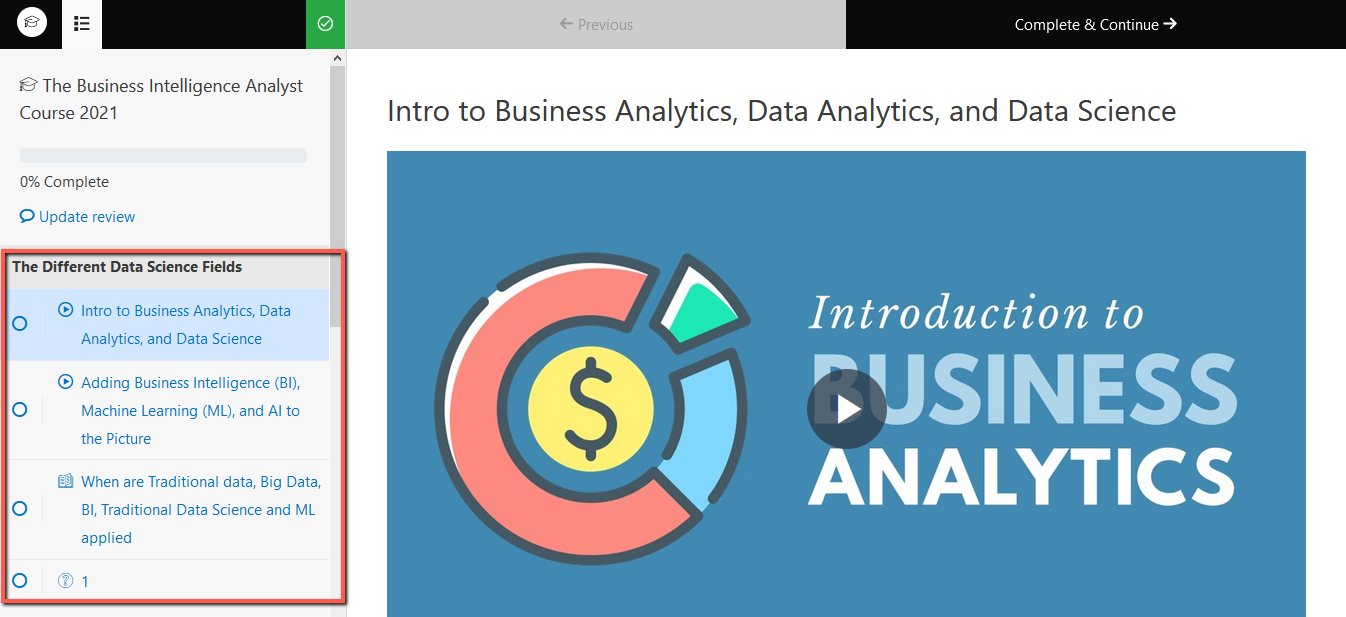
- Just click on the round checkbox beside the lecture titles to mark them as ‘complete’ or ‘incomplete’.
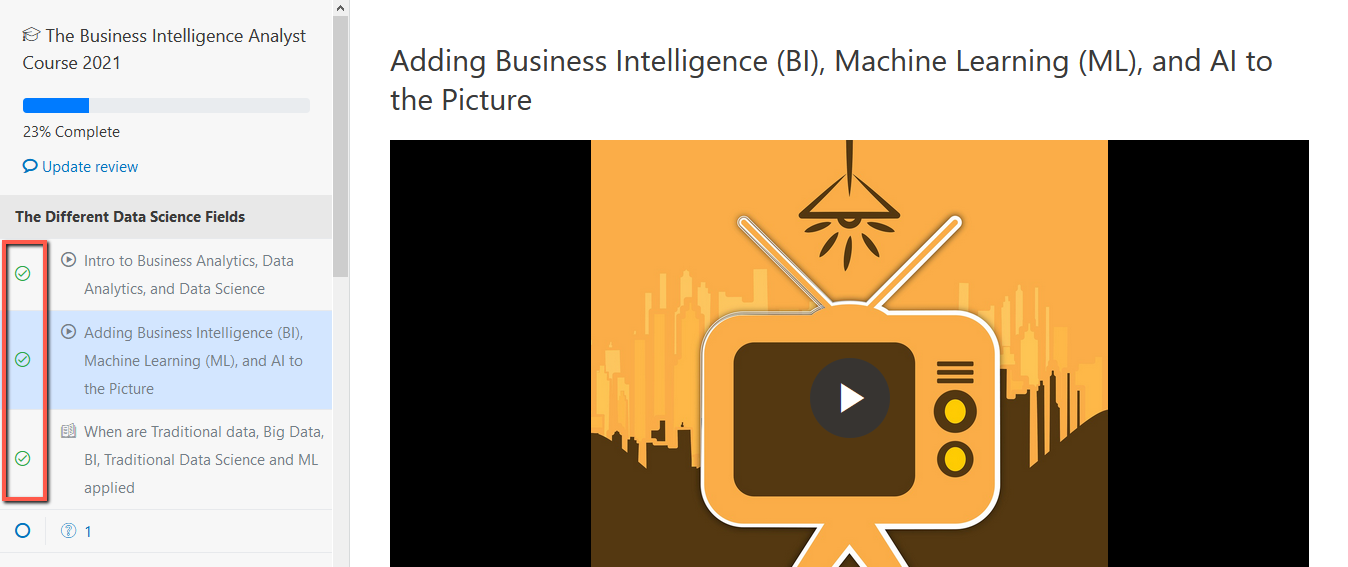
- Students can do the same thing from the upper right corner of the lecture video as well.
- After completing the lecture, they just have to hit ‘Complete & continue’ to move on to the next lecture and the current lecture will be marked as ‘complete’.
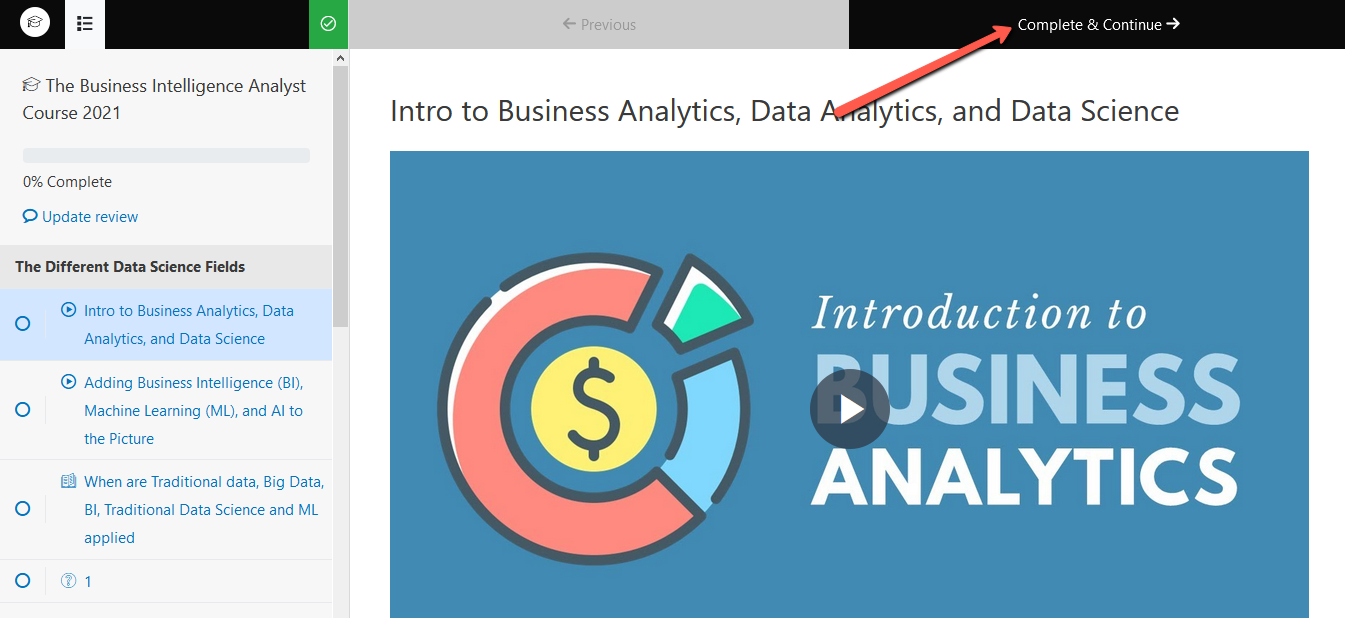
- Similarly, they can mark the entire course as ‘complete’. To do that, they have to click on the green checkbox on the upper left corner of the lecture video. Marking a course as complete enables students to get the certificate download link on their dashboard.
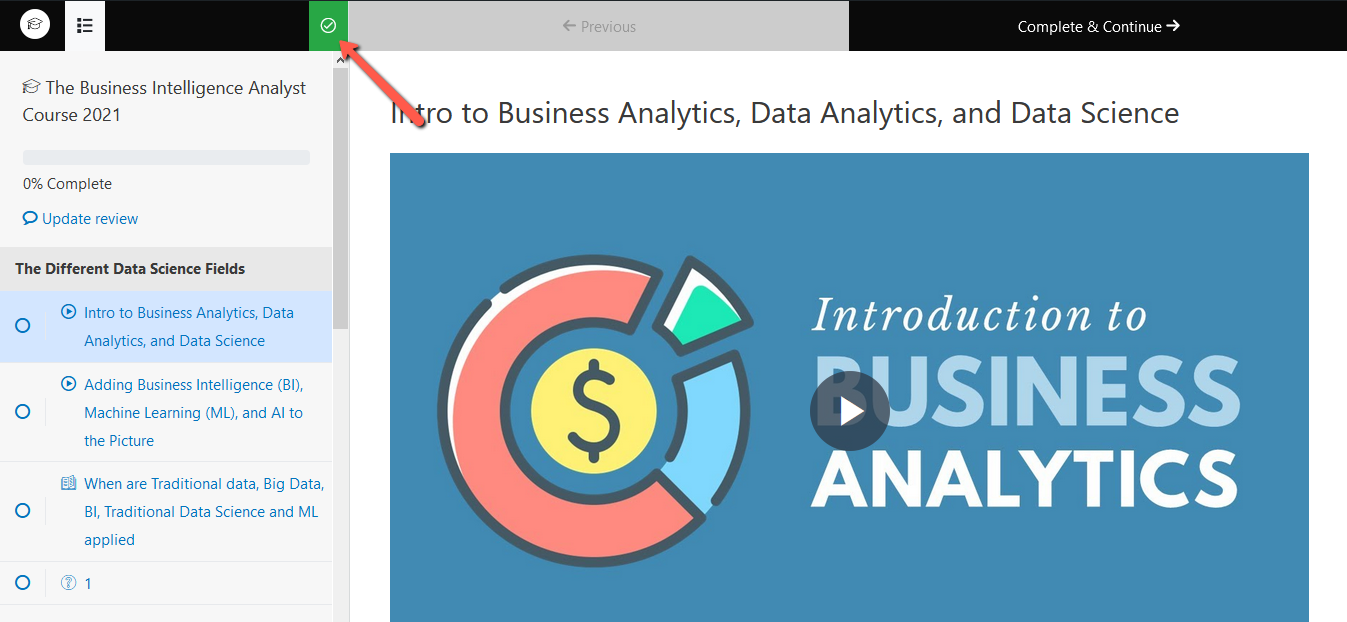
We hope you find this document useful. If you still have any query related to lecture or course completion, contact us directly and we will get back to you with the answers ASAP.